Collect OS informations for Linux USB WiFi diagnosis
When you have problems on Linux with ALFA's USB WiFi dongles, please follow one of the following methods to collect the OS informations for us to diagnose.
Method: One-liner command (simpler)
Plug the USB WiFi dongle to the computer.
Open the terminal and run the following command:
curl -sL https://info.alfa.com.tw/awuschk | sudo bash - | tee ~/Desktop/report.log.txt
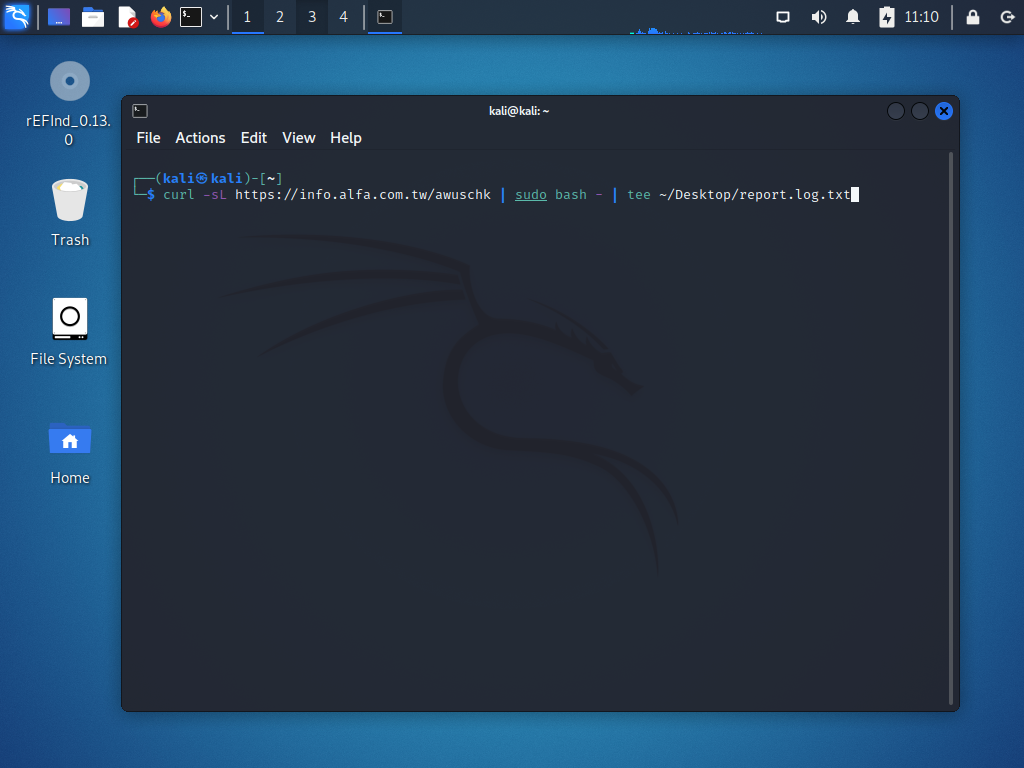
When the command finishes, there will be a new file named report.log.txt created on the desktop.
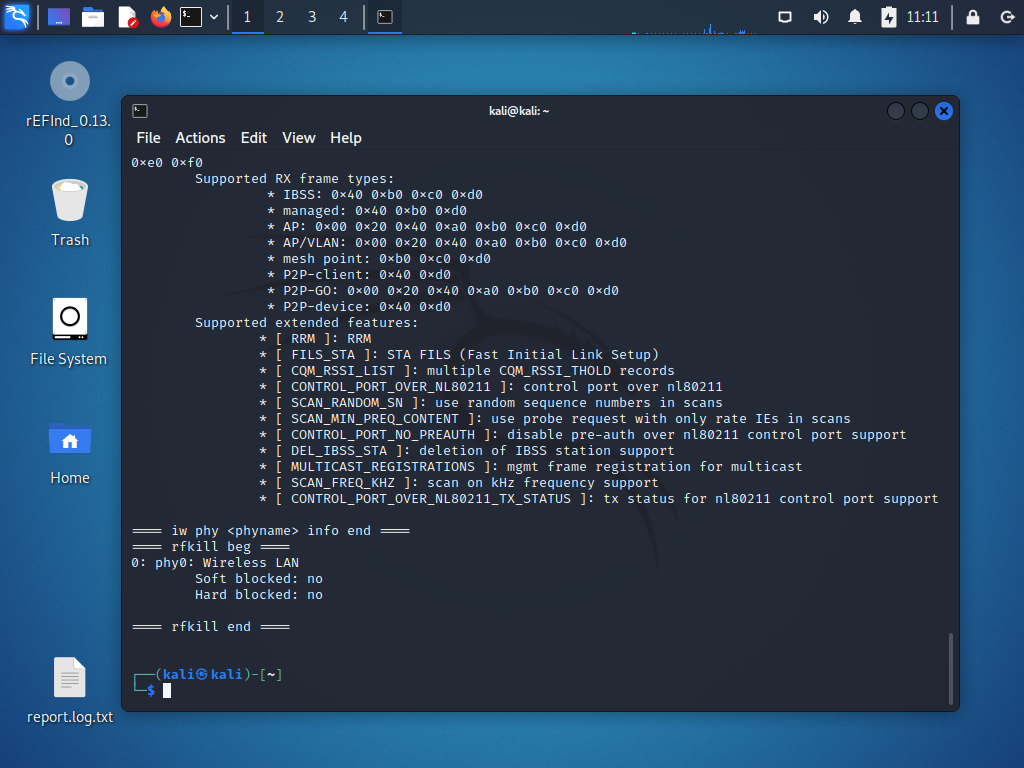
Please attach the report.log.txt file in your USB WiFi support inquiry email to us.
Method: Step-by-step execution
Plug the USB WiFi dongle to the computer.
Open the terminal and change to the Desktop directory.
cd ~/Desktop
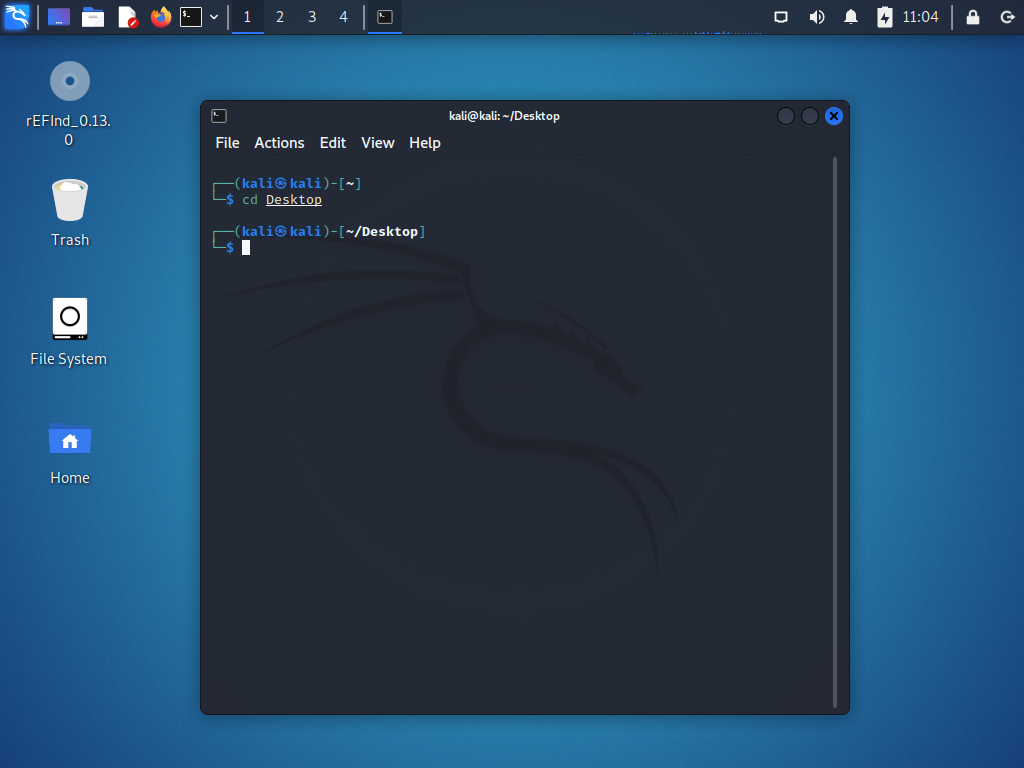
Please run the following command in the terminal to download the awuschk program:
wget https://info.alfa.com.tw/awuschk
If the computer doesn't connect to the internet, please download it somewhere having internet access and copy it to the computer via a removable media.(ex: usb stickers)
Download link: https://info.alfa.com.tw/awuschk
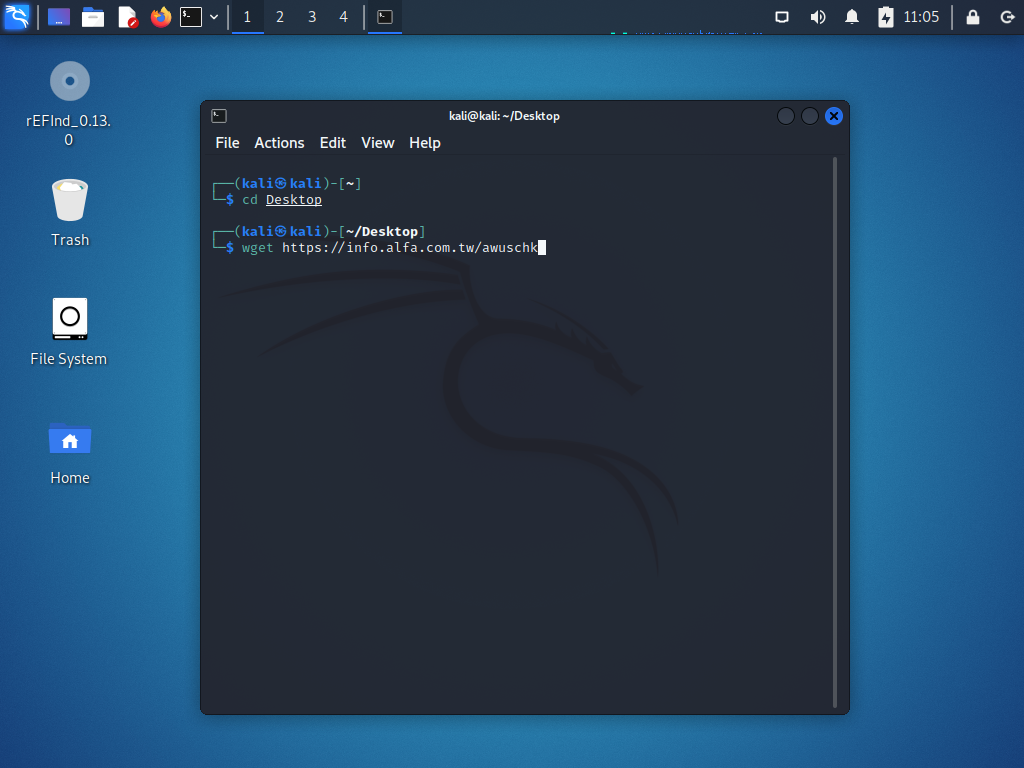
After downloading the file, execute the command below:
sudo bash awuschk | tee report.log.txt
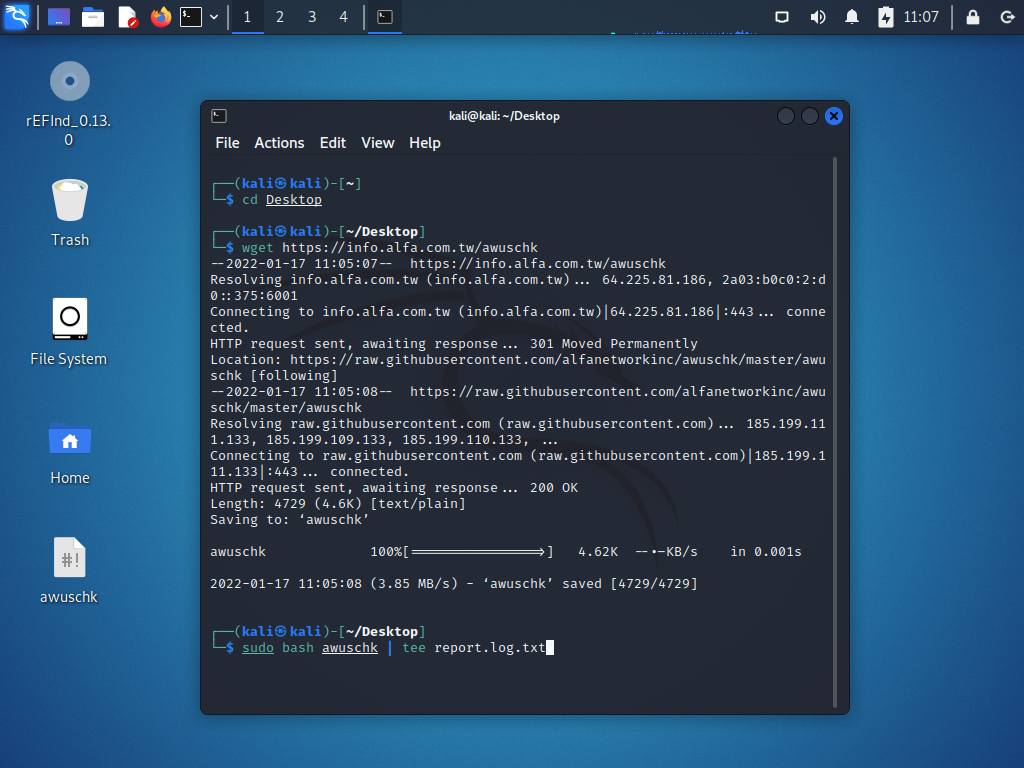
When the command finishes, there will be a new file named report.log.txt created on the desktop.
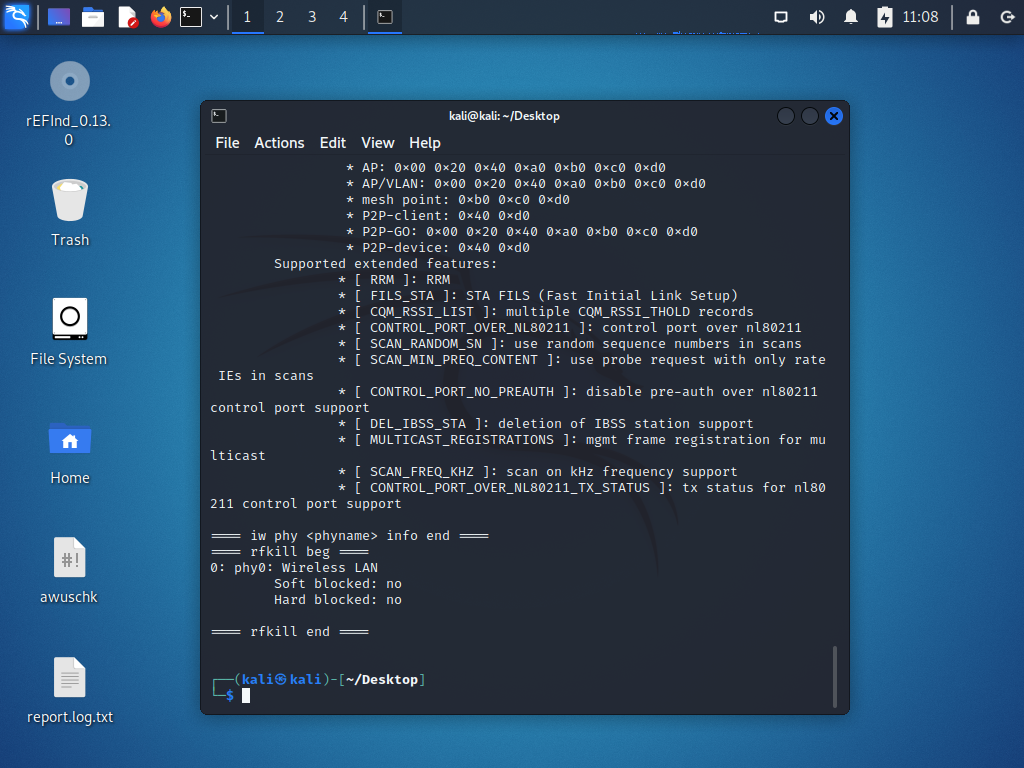
Please attach the report.log.txt file in your USB WiFi support inquiry email to us.