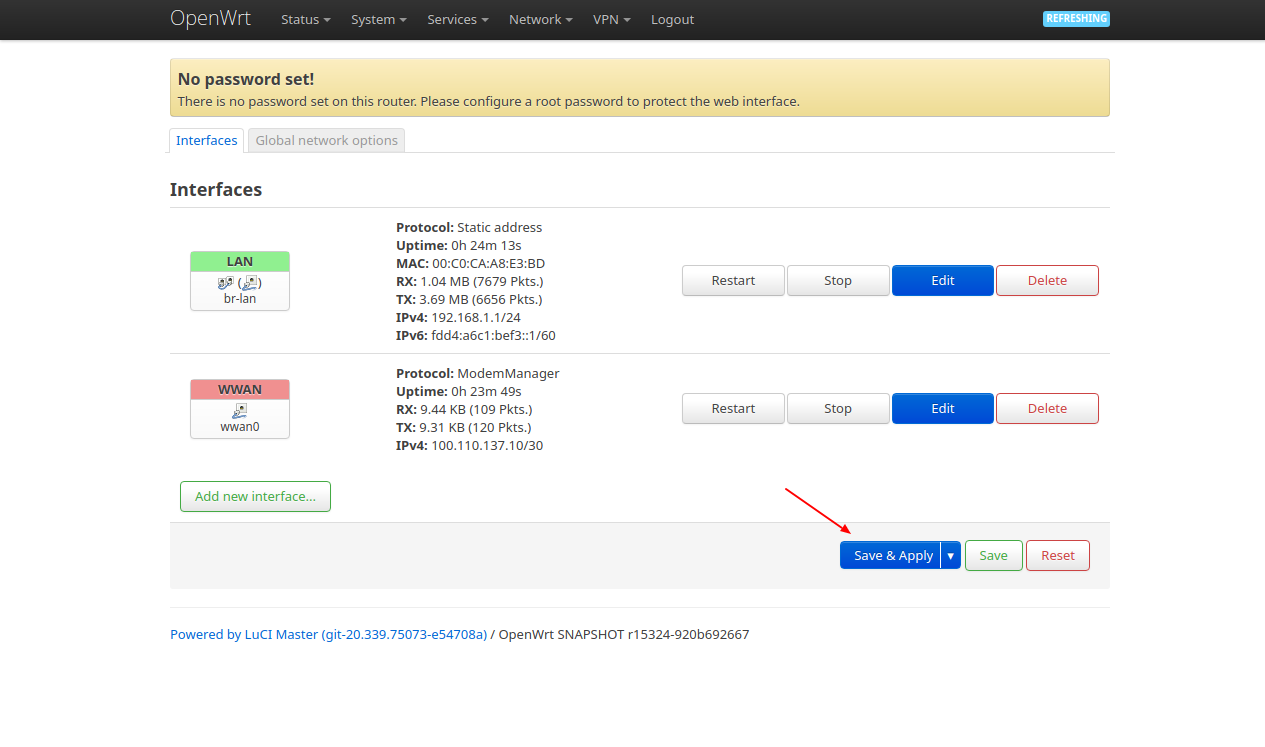OpenWrt support for Tube-E4G
Quick start guide
OpenWrt based firmware
Download the prebuilt OpenWrt based firmware here: Download
Connect devices
Prepare following equipments and connect them as illustration below:
- Computer(PC/NB)
- PoE adapter
- Tube-E4G
- 4G/LTE SIM card
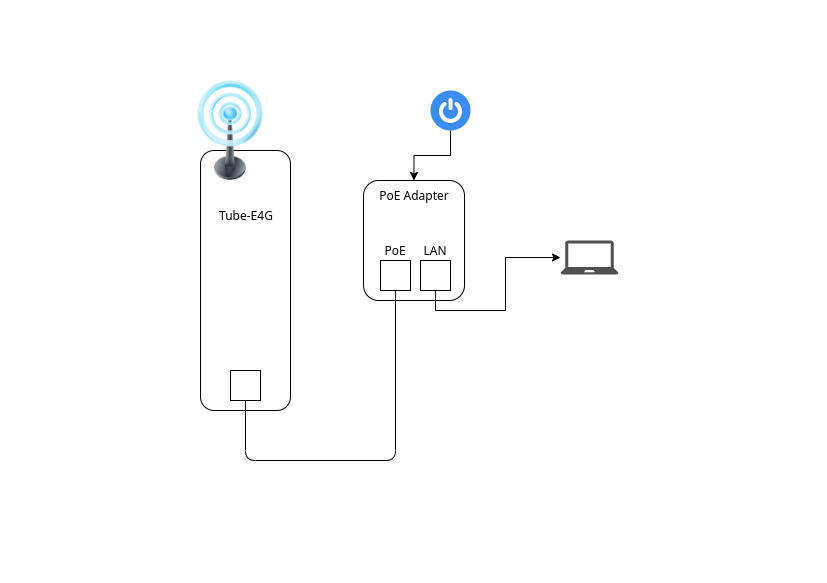
Reflash firmware with Web fail-safe mode (optional)
Note
You can skip this step if you had OpenWrt based firmware by default.
- Power off
- Keeping press reset button and power on Tube-E4G
- Release reset button right after the ethernet LED blink 3 times (The LED will have a short fast blinks when Web fail-safe mode enabled)
Setup computer with static IP mode, and set the IP to 192.168.1.2.
Open http://192.168.1.1 with browser, it will display following Web fail-safe page:
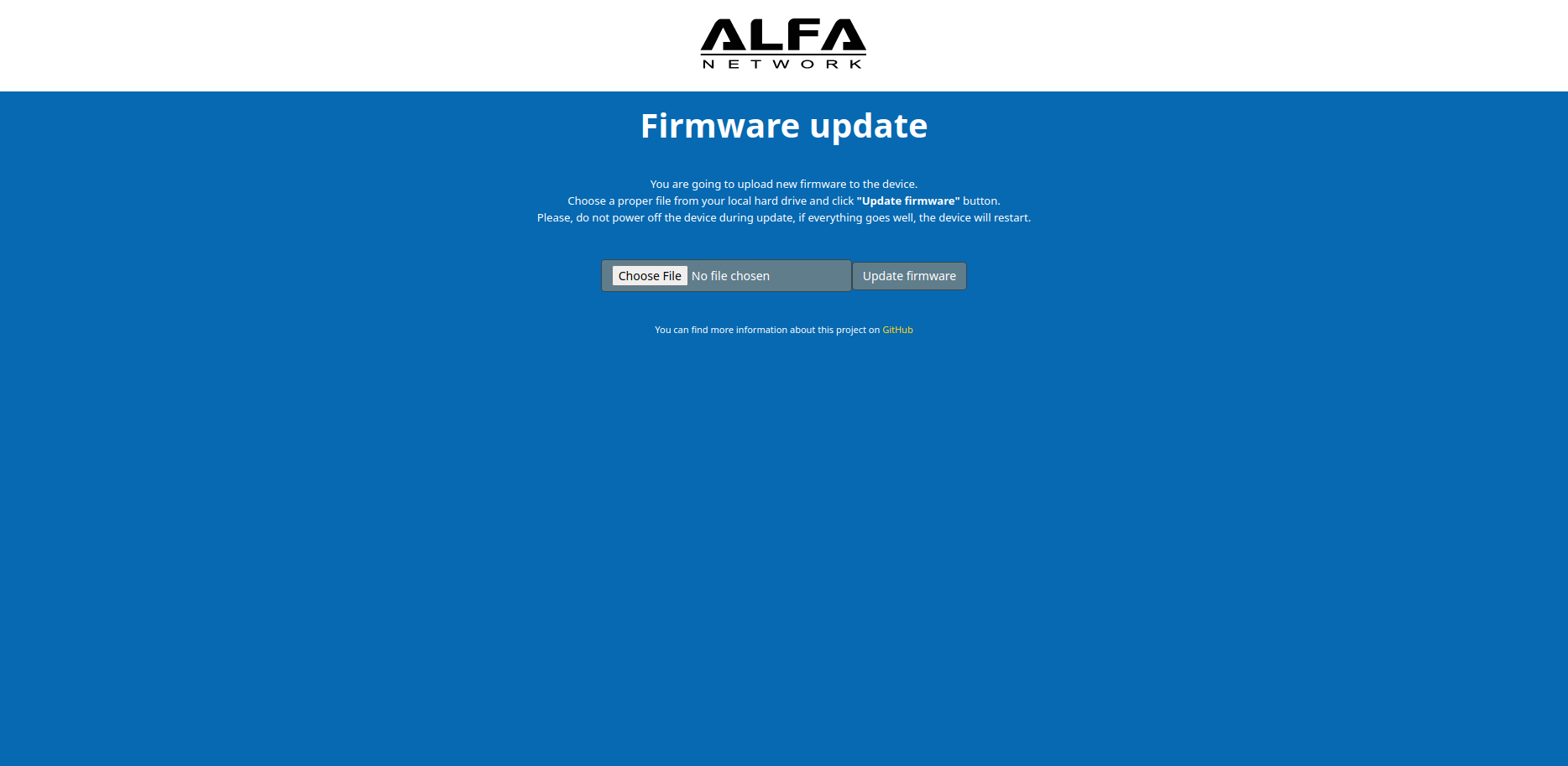
Select the OpenWrt based firmware for Tube-E4G and click "Update firmware".
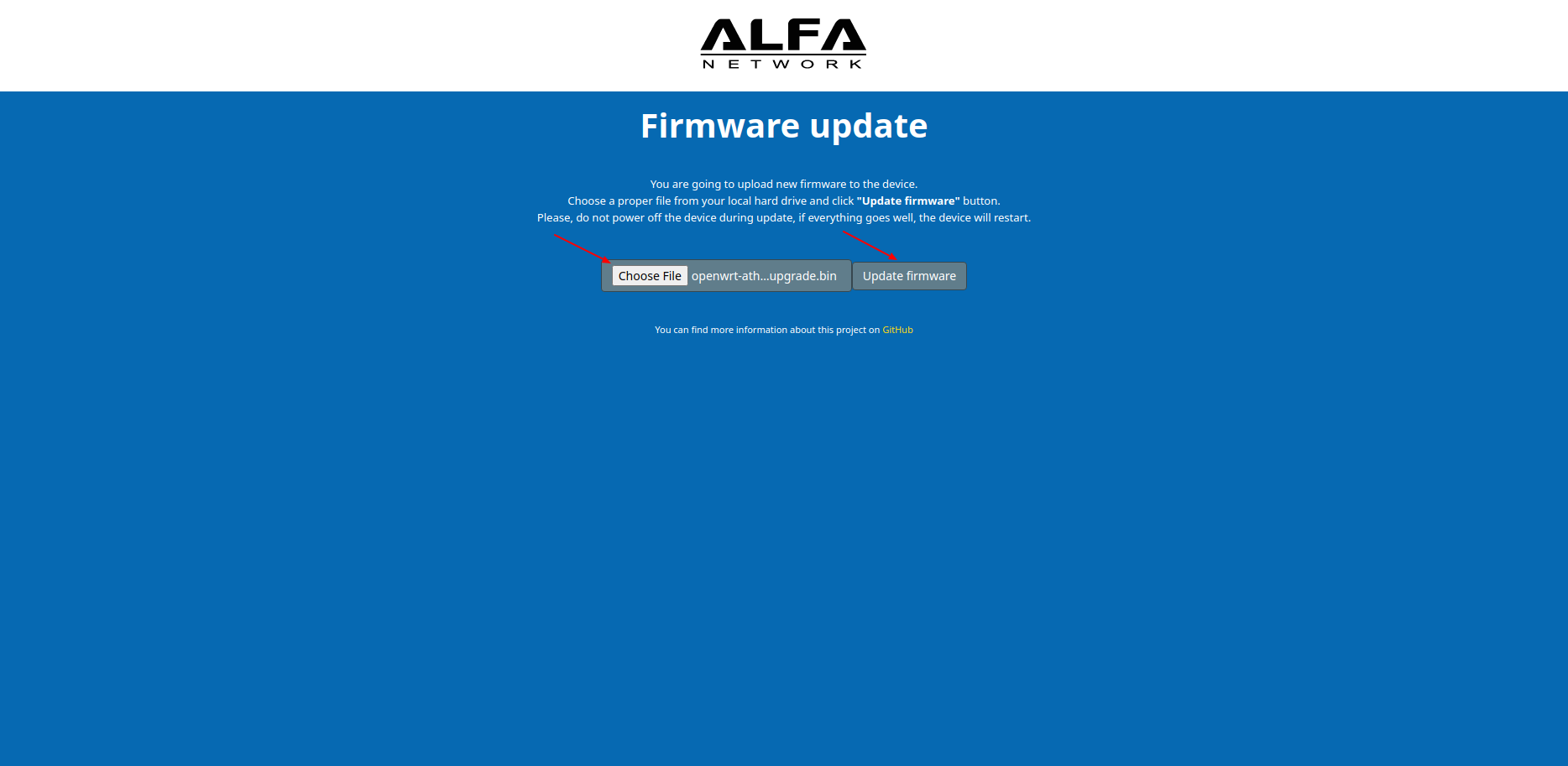
Wait around 5 minutes for the device to finish firmware reflash.
Note
There is no sign indicating the end of process. Just reconnect the device directly after a proper period of time. The process won't break the bootloader code. So it's safe to power off and retry again.
Setup 4G/LTE
Change the computer to DHCP mode. The computer should obtain an IP 192.168.1.### from Tube-E4G DHCP server.
After getting IP, open http://192.168.1.1 with browser:
Click Login button to login without password.
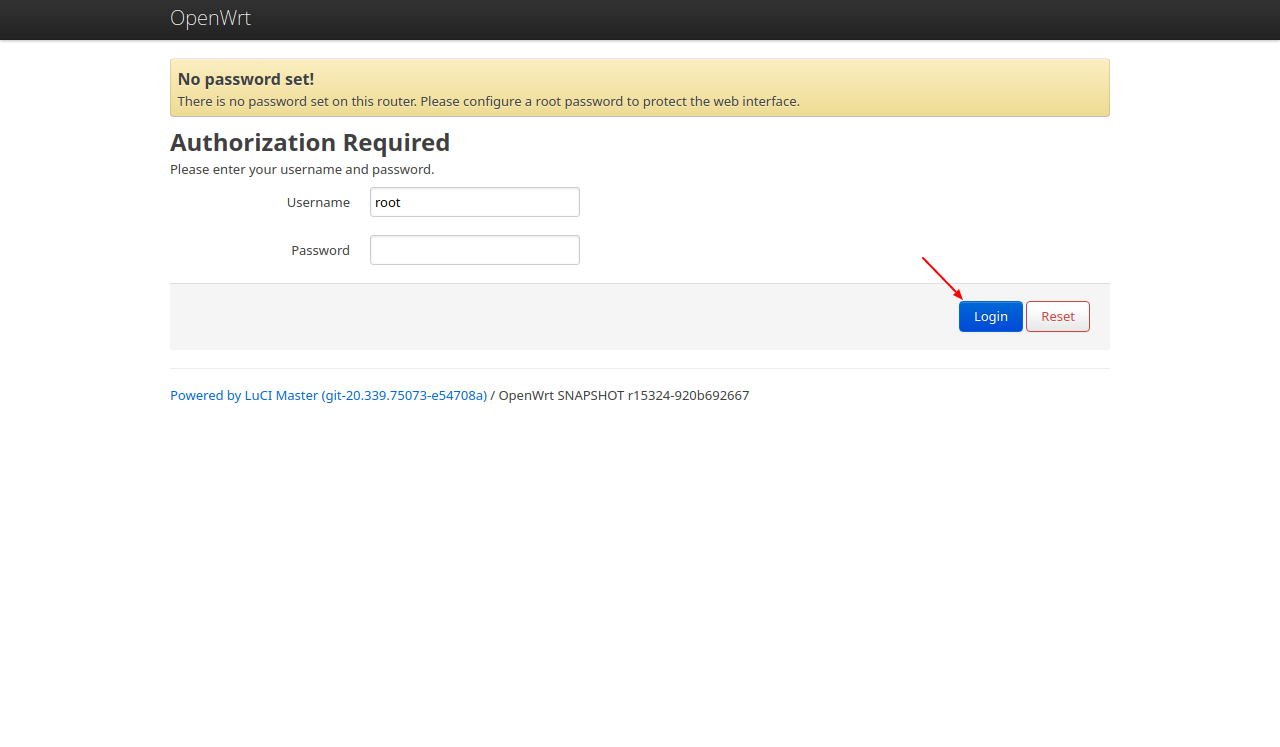
Enter "Network >> Interfaces" page and click the "Edit" button of the wwan interface item.
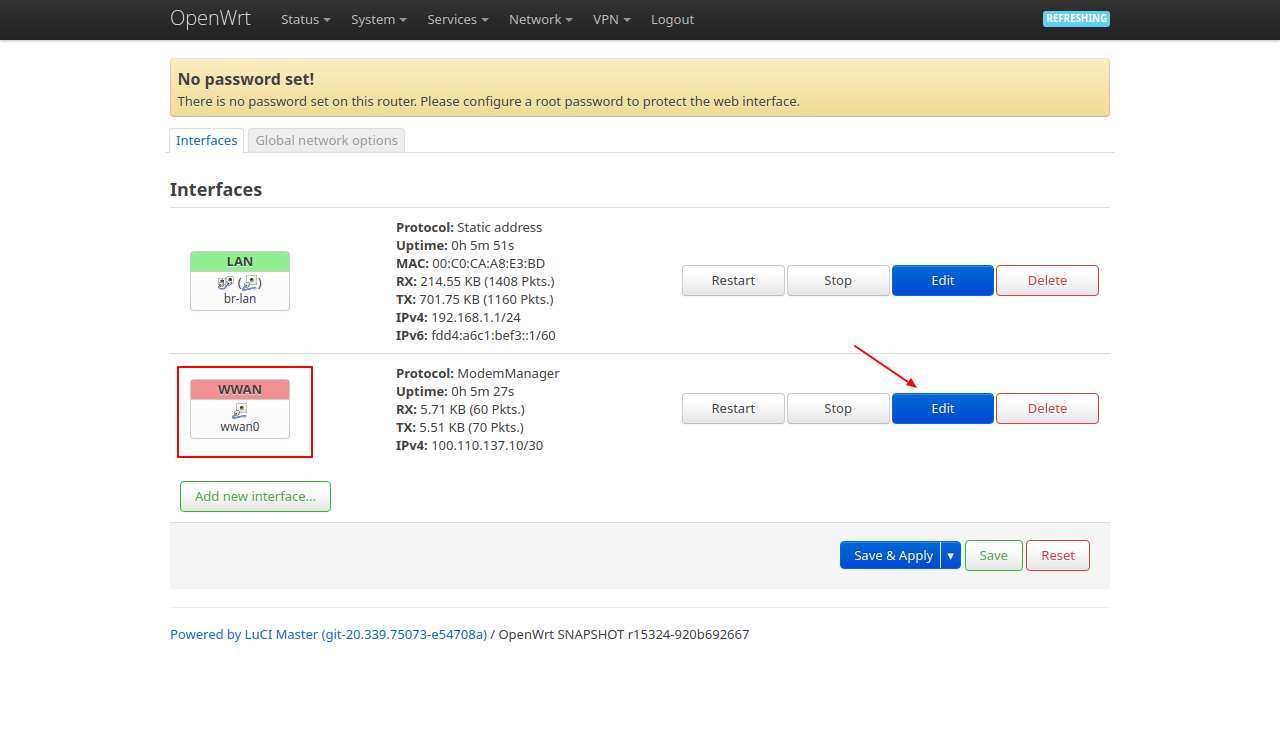
Fill or edit the the options per your needs:
- Protocol: ModemManager
- APN: internet (by default)
- The APN could be different per 4G/LTE service provider.
- The global APN list can be found here: https://android.googlesource.com/device/sample/+/master/etc/apns-full-conf.xml
- PIN: (ENTER_YOUR_PIN_CODE) (empty by default)
- Authentication Type: None (by default)
- IP Type: IPv4 only: IPv4 only (by default)
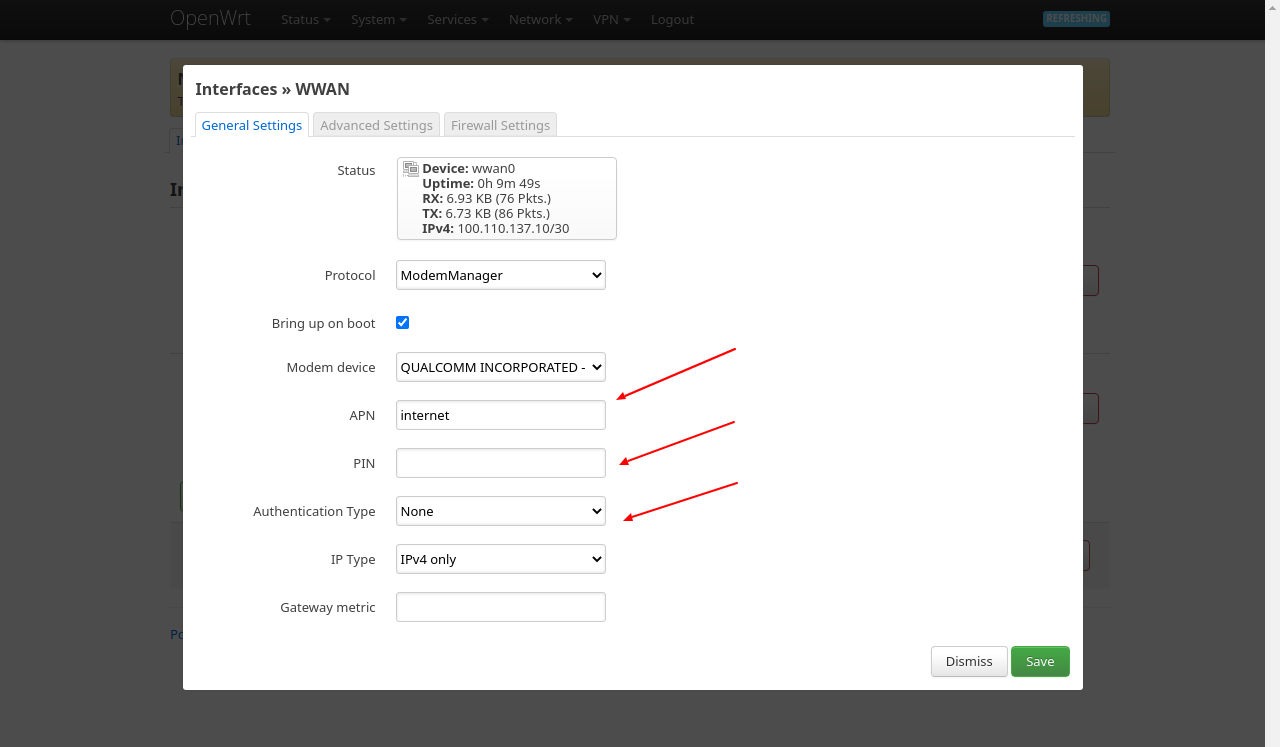
and click the Save button.
Click the "Save & Apply" button to apply new settings, and wait 5~20 seconds for service restart.