OpenWrt support for N2QF and Tube-U4G
Quick start guide
OpenWrt based firmware
Download the prebuilt OpenWrt based firmware here: Download
Connect devices
Prepare following equipments and connect them as illustration below:
- Computer(PC/NB)
- PoE adapter
- Tube-U4G
- N2QF
- 4G/LTE SIM card
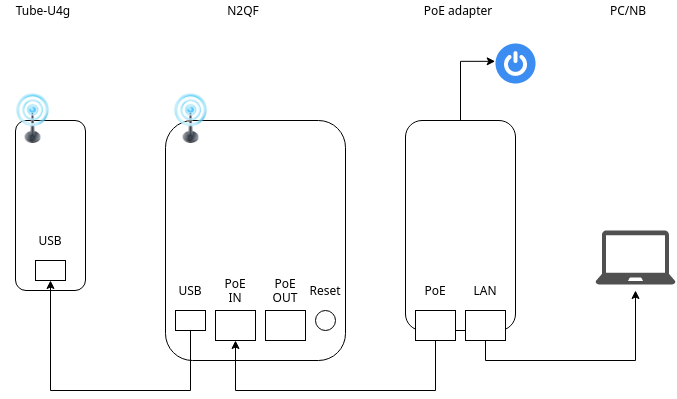
Reflash firmware with Web fail-safe mode
- Power off
- Keeping press reset button and power on N2QF
- Release reset button right after the ethernet LED blink 3 times (The LED will have a short fast blinks when Web fail-safe mode enabled)
Setup computer with static IP mode, and set the IP to 192.168.1.2.
Open http://192.168.1.1 with browser, it will display following Web fail-safe page:
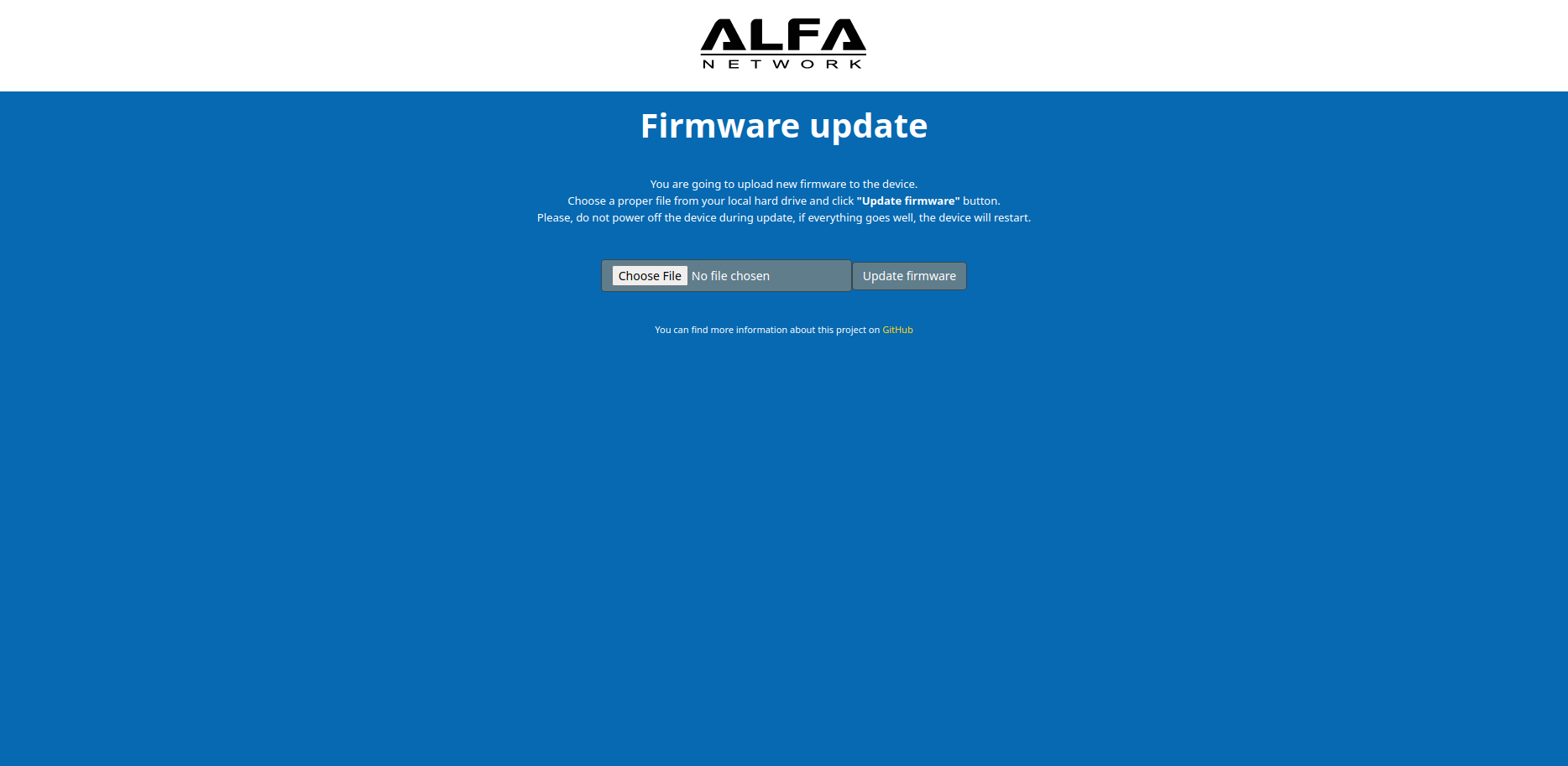
Select the OpenWrt based firmware for N2QF and click "Update firmware".
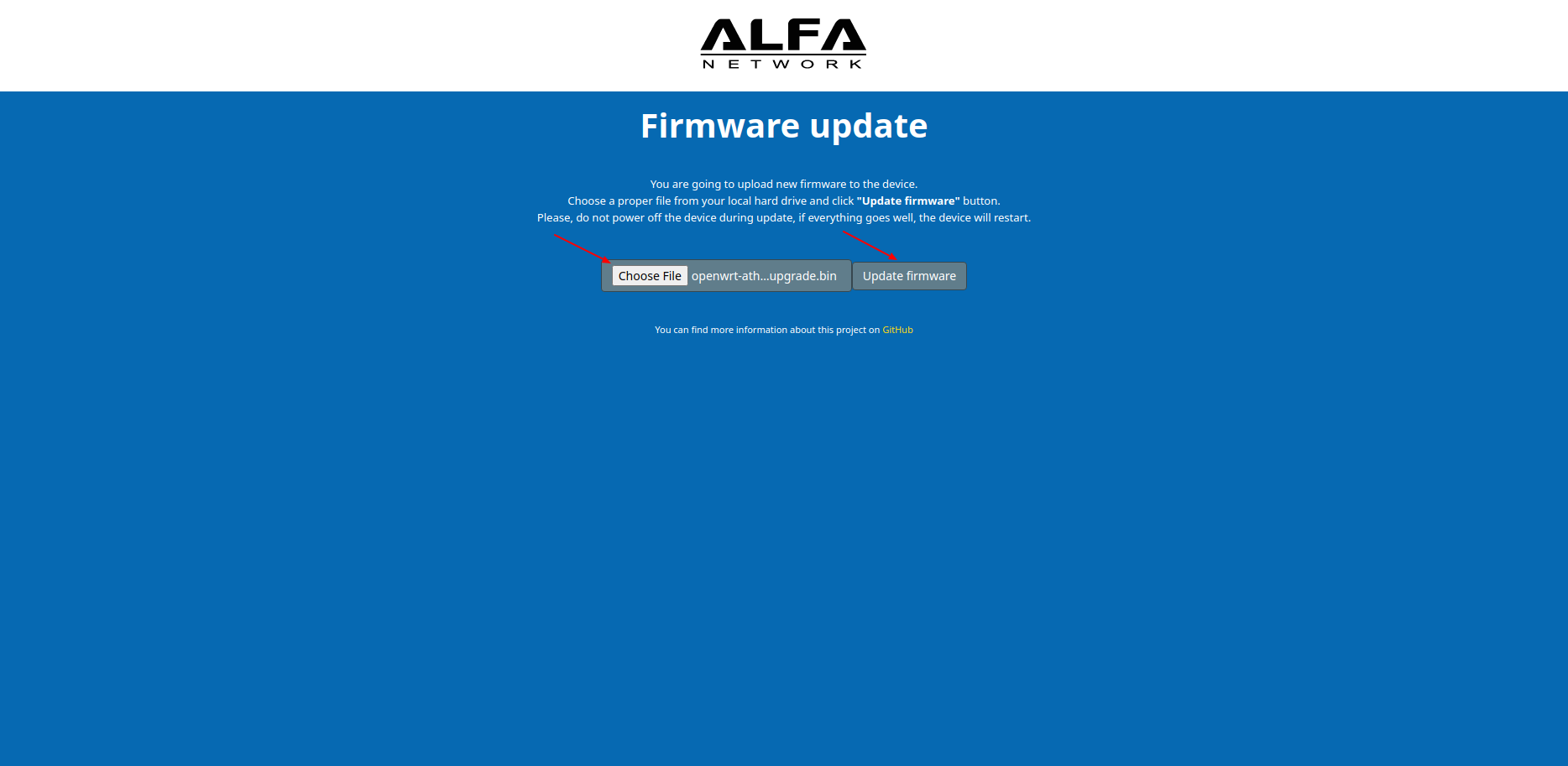
Wait around 5 minutes for the device to finish firmware reflash.
Note
There is no sign indicating the end of process. Just reconnect the device directly after a proper period of time. The process won't break the bootloader code. So it's safe to power off and retry again.
Setup 4G/LTE
Setup computer to DHCP mode. The computer should obtain an IP 192.168.1.### from N2QF DHCP server.
After getting IP, open http://192.168.1.1 with browser:
Click Login button to login without password.
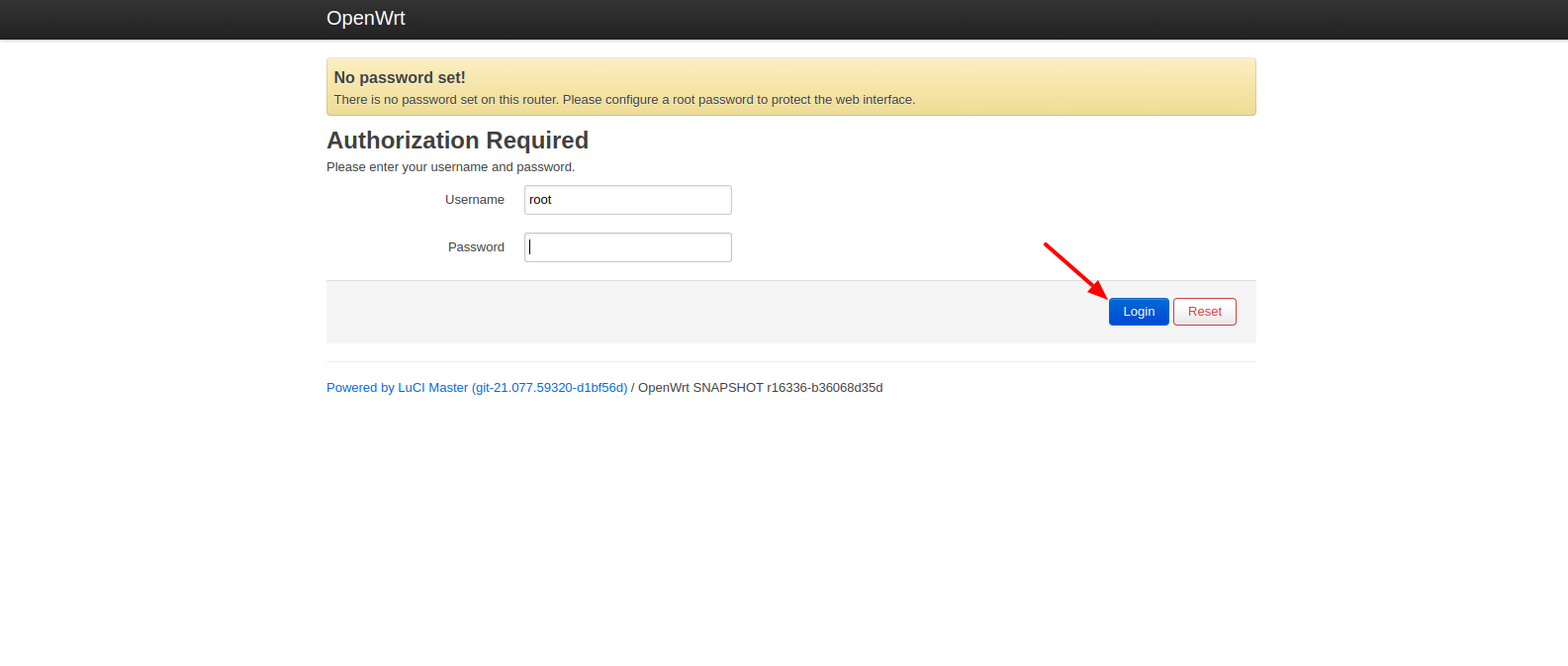
Enter "Network >> Interfaces" page and click "Add new interface..." button
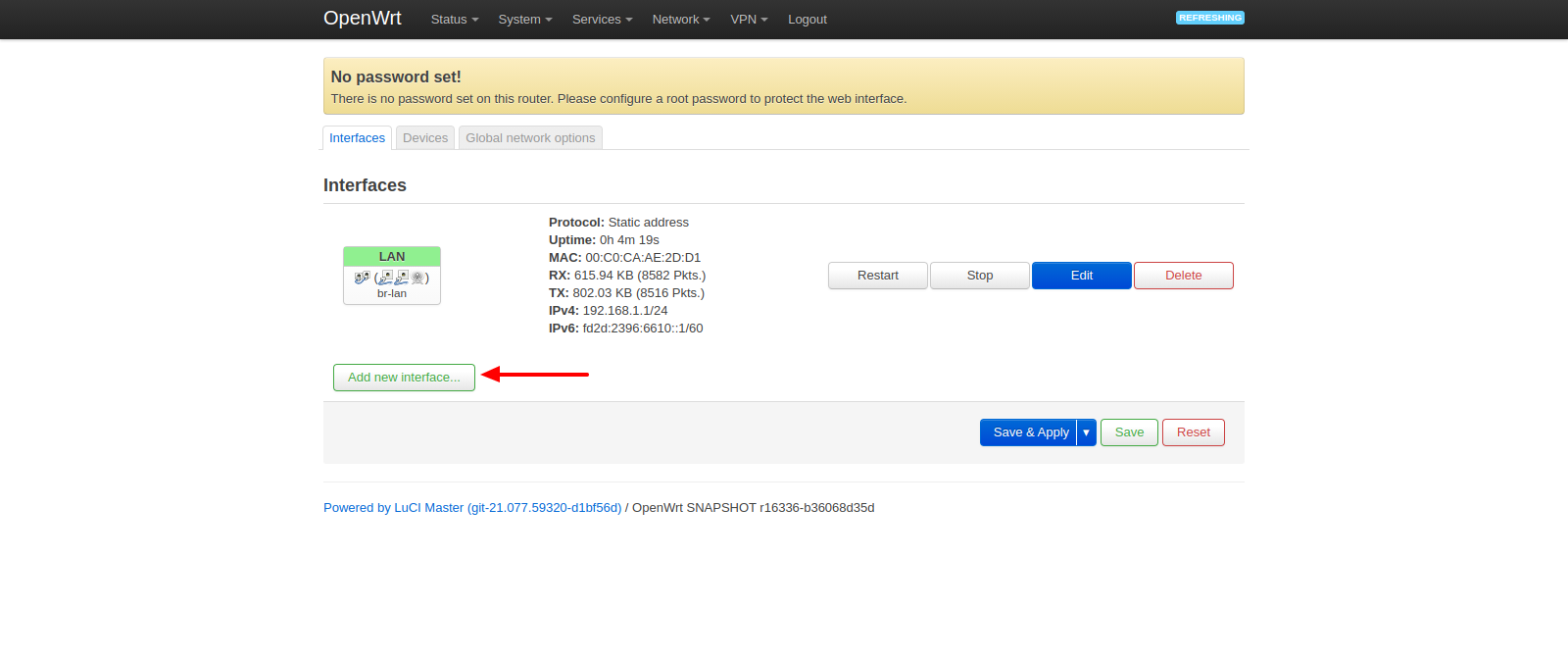
Fill the form with following values and then click "Create interface":
- Name: wwan
- Protocol: ModemManager
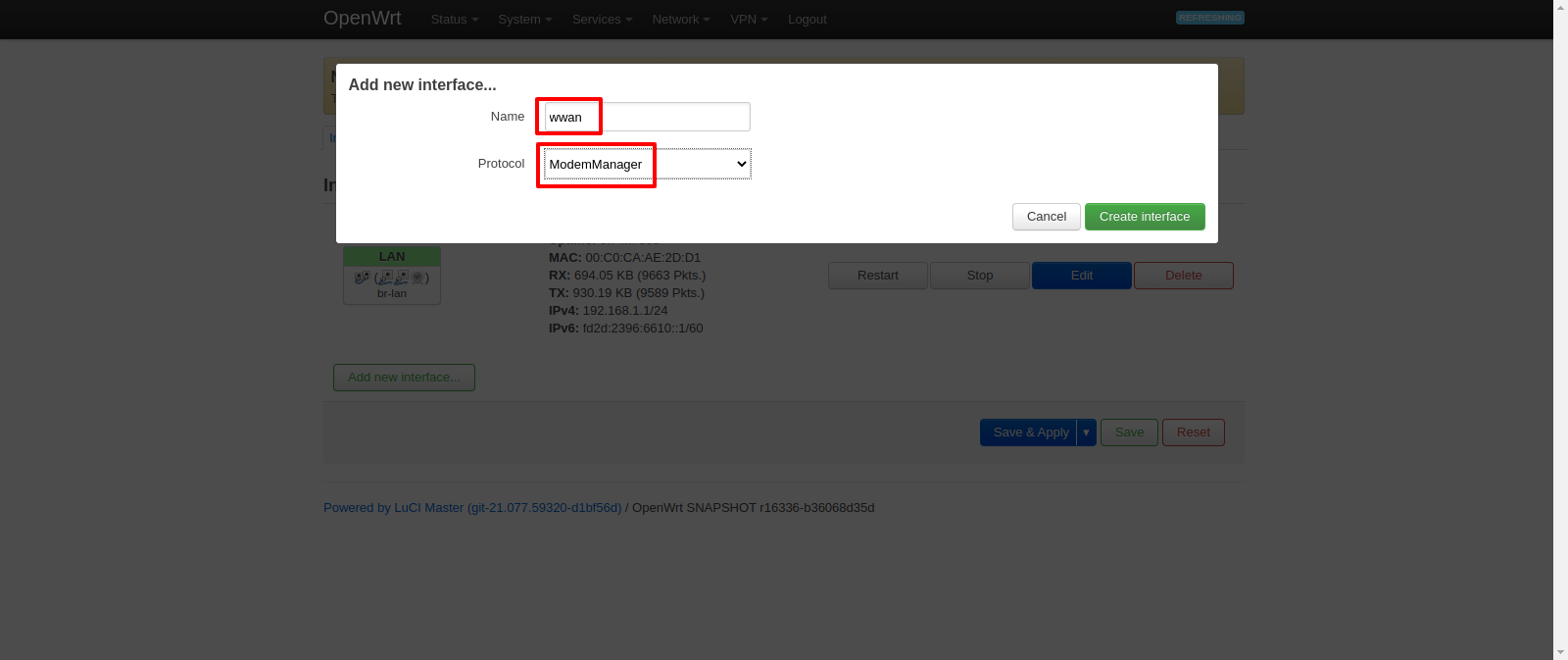
Fill the options in the "General Settings" tab with following configurations
- Protocol: ModemManager
- APN: internet
- PIN: (ENTER_YOUR_PIN_CODE)
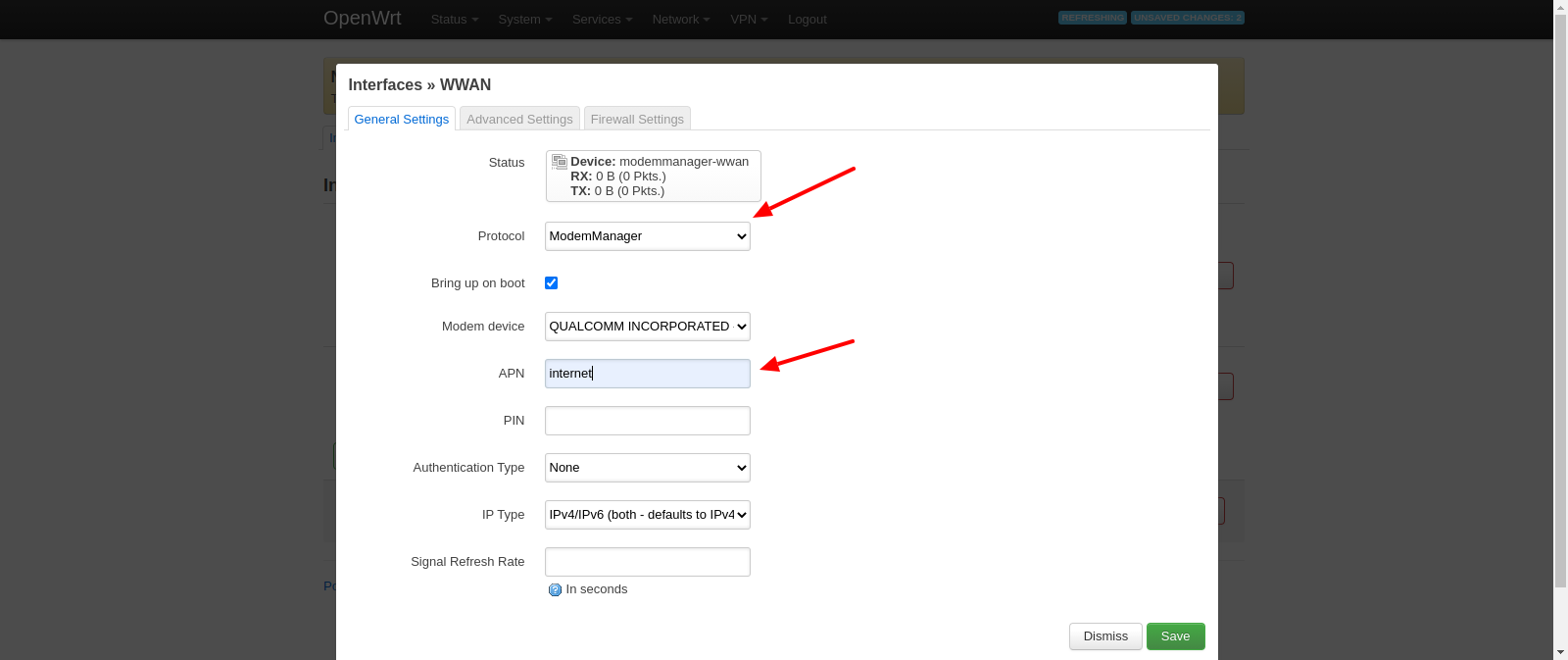
Change to "Firewall Settings" and adjust settings:
- Create / Assign firewall-zone: wan(empty)
and then click "Save"
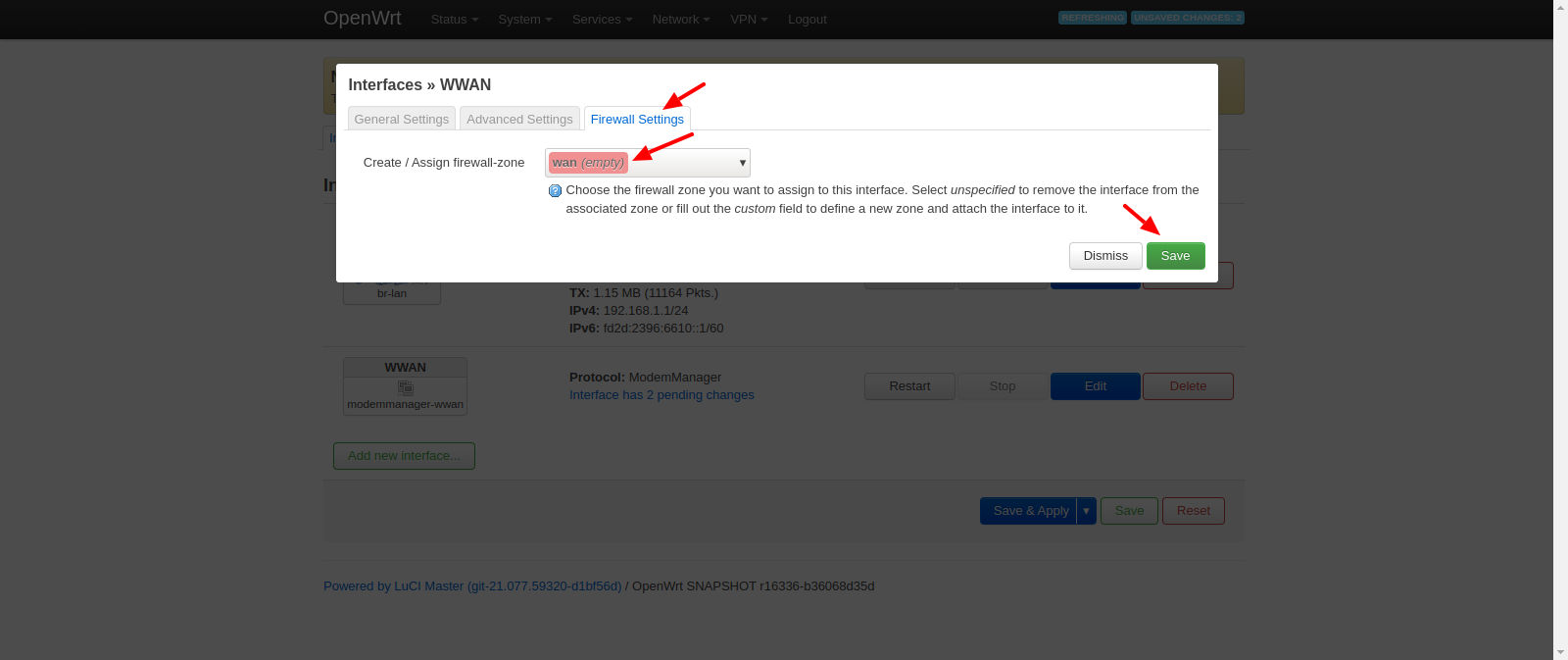
Noticing that the page showing pending changes and click "Save & Apply" to apply the changes.
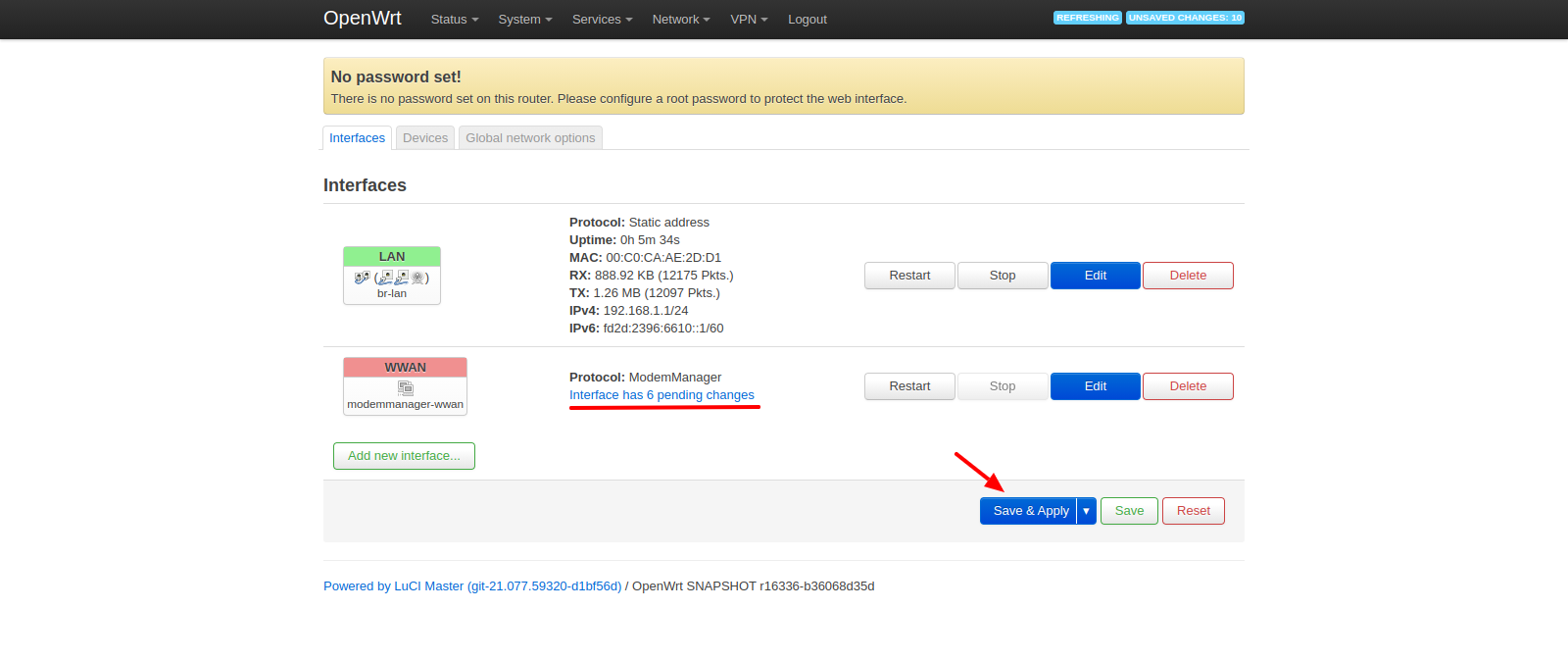
Wait 10~20 seconds for 4G/LTE connection establishing, it will show connected information with Uptime and IPv4 values.
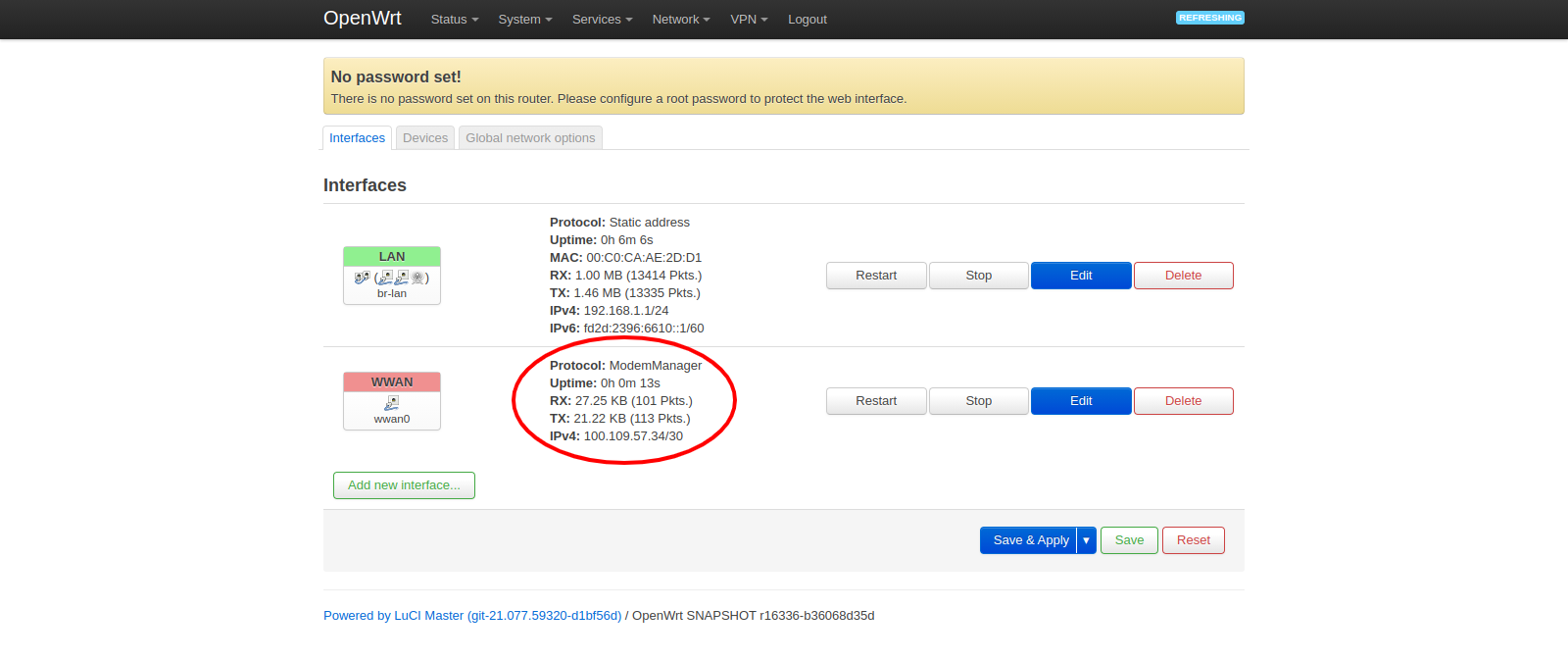
Turn on WiFi Radio
The default WiFi Radio is off.
Enter the page "Network >> Wireless" and click "Enable" button.
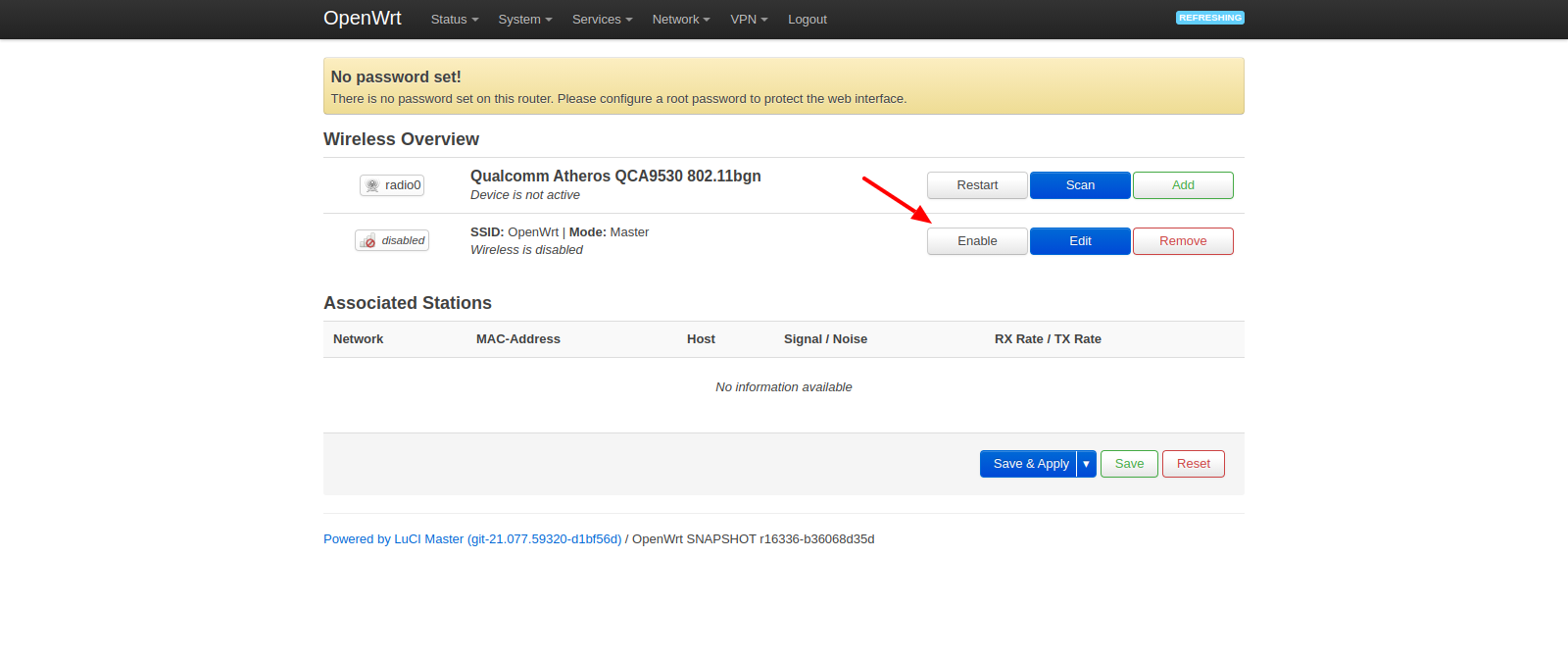
After 3~5 seconds, the radio should be running and start broadcasting WiFi signal with SSID=OpenWrt.